The Twitter phone verification can be a pain to deal with.
If you’re like me at all, I’m constantly creating new twitter accounts for myself and freelance clients.
Lately, I have been running into the problem of getting new accounts verified during the phone verification process. If you are having this problem too then I have the solution for you!
Oh, and best of all it’s free :)
Twitter Phone Verification Screen
Normally, I don’t have a lot of issues with creating these accounts until a few weeks ago I had to create two new accounts for a client.
I thought to myself, no problem! I’ve done this countless times without issues.
I created the first Twitter account I suddenly ran into this prompt when creating the second one…
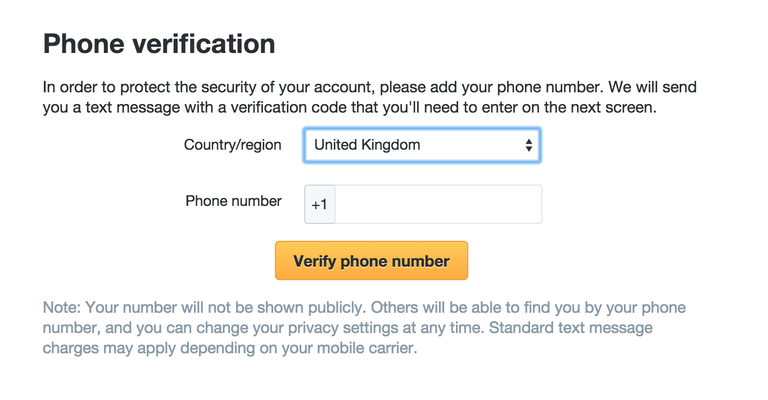
The problem was I have already used my personal cell phone number on my own accounts and so did my client.
Twitter Verification Failed Number Error
I tried using a VPN service to see if I could bypass but that didn’t work. I kept getting “Your phone number failed, please try a different number” error. I tried using paid services like Pinger, TextNow, and Burner and have used them successfully in the past with social media and Craigslist but the problem is these phone number services are VOIP based. The majority of bigger sites are blocking these numbers from working since the aim of phone verification is similar to CAPTCHA for determining real users and preventing the same user from having multiple accounts.
So after some trial and error, I finally found the perfect way to get this twitter account verified and any future ones I need and figured I would share it with you!
Bypass the Twitter Phone Verification With Google Voice
For this FREE method, you will need to have:
- Separate Gmail account for each Twitter account you plan to create
- Goole Voice account (outlined below)
I am going to guide you on how to create a Google Voice account to verify your twitter account with.
I highly recommend you check out G Suite for Business.This enables you to create multiple aliases under the same email. So you can have
- twitter1@redwidgets.com
- twitter2@redwidgets.com
Then you can easily have these emails forwarded to the same inbox for about $5/mo.
I often have 20% off G Suite coupon codes (It’s 20% off your monthly plan for a year!) posted on our deals page. Feel free to leave me a comment if you would like one as each coupon is unique.
Step 1
Create or log in to the Gmail account. You will want to use the exact Gmail account that you want to be connected to your Twitter account.
Step 2
Setup your Google Voice number. You will continue to follow the prompts.
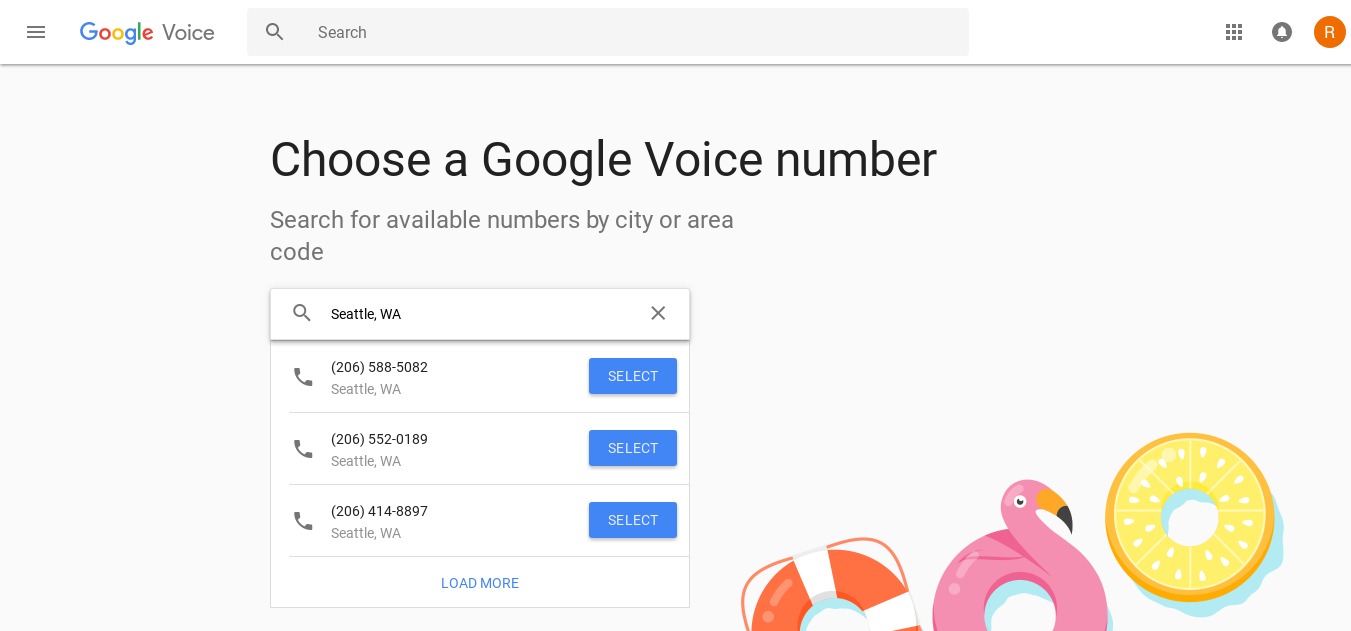
Step 3
To use Google Voice with your smartphone or tablet, link its phone number to your account
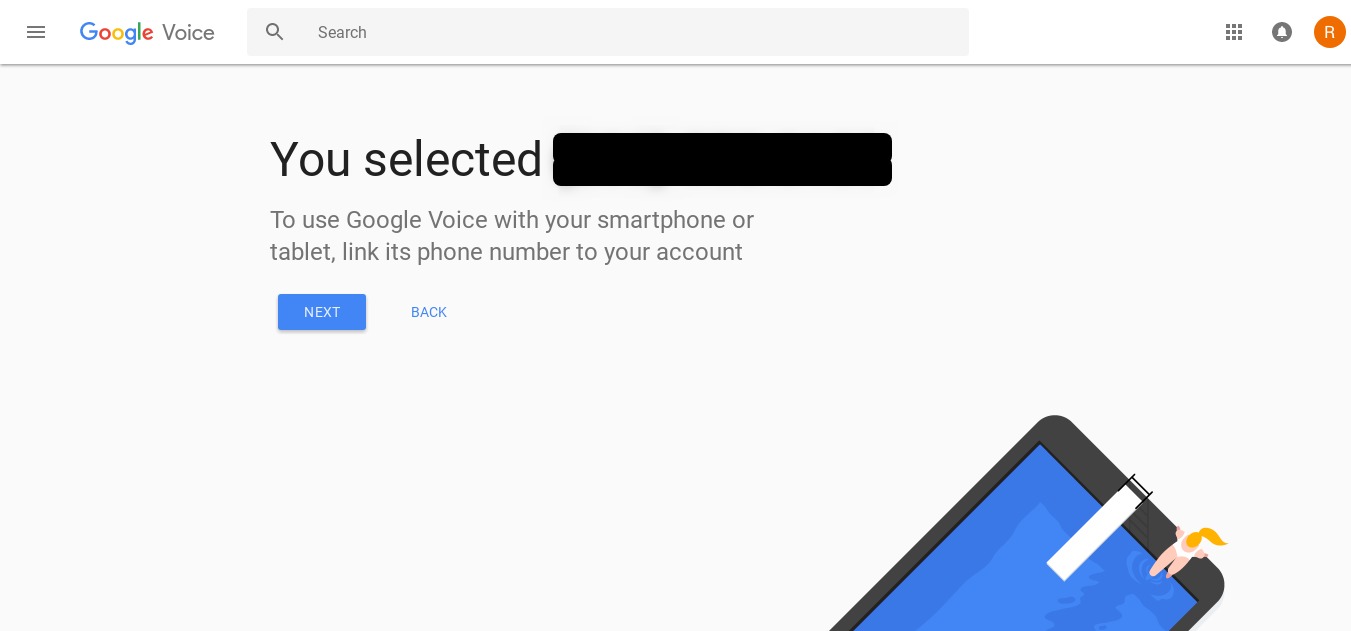
Step 4
Google Voice will then call or text you to confirm your identity.
Note: The nice thing is you can keep setting up new Google Voice numbers and it will simply remove the old one. That means you can keep repeating this step to get a new number and get unlimited twitter account verifications.
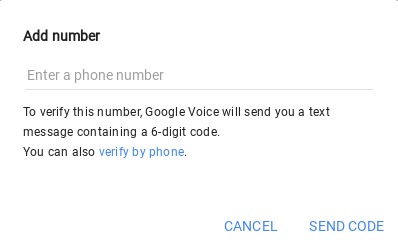
Step 5
Take that local number and go back to Twitter and enter it.
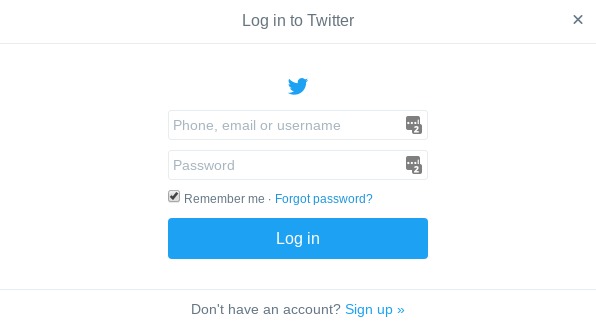
Step 5
Then go to your Gmail account and you will see the Twitter verification code they sent to your new Google Voice number.
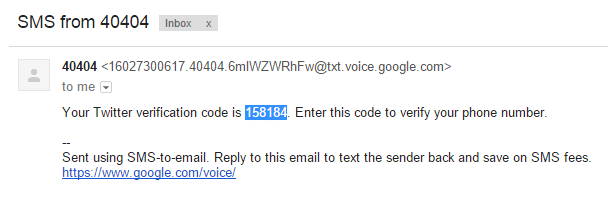
Step 6
Enter that code into Twitter and you will receive a confirmation.
That’s it! You are now finished. You should now have your twitter account verified. The great thing about using Google Voice to do this is you can repeat this tutorial a hundred times and it will work every time. Now you can create as many Twitter accounts as you need for yourself or clients for FREE.
Enjoy! :)
Have any questions about verifying your Twitter account? Let me know if the comments below.

I did this, but it told me I can no longer verify with my number. What can I do after that? D:
Hello Ryan. It appears that gv is now charging to change your gv number. Do you have any recommendations or alternative methods?
I tried this, but when I got the call on my phone in order to receive the verification number, it went in and out mixed with a voice asking me to press one to accept the call. I couldn’t hear the entire verification code and basically unable to do anything?
Hey Nina,
If you go into the gmail that you used for the Google Voice account you can see the message. You should be able to do text instead of a call. I added an image to step 5 to clarify. Let me know if this helps!
Regards,
Ryan
Thank you! Now I’ve reached another issue though and I’m not sure it is possible to fix. I got it to work, but after making two accounts it said that I could no longer use the number. I tried to make another within that google voice, but got impatient and just went into another one of my email accounts and repeated it. Now it won’t let me use any of them nor use my original phone number again to start a new one? I tried deleting my number from both of them completely, but it still won’t work and now the accounts themselves won’t even let me add the number back? Sorry if this is confusing, I just wanted to see if it was possible to fix?
Hey Nina,
I’m glad I could help!
There is a time limit involved on how many accounts you can verify using this method. It should reset after 24 hours and then you can create a couple more. I would recommend only doing 1-2 accounts per day so you don’t run into this issue.
You might have success transferring your google voice number and then repeating the process.
https://support.google.com/voice/answer/1065667?visit_id=1-636298876350532609-1636554999&hl=en&rd=1#googlexfer
Cheers,
Ryan